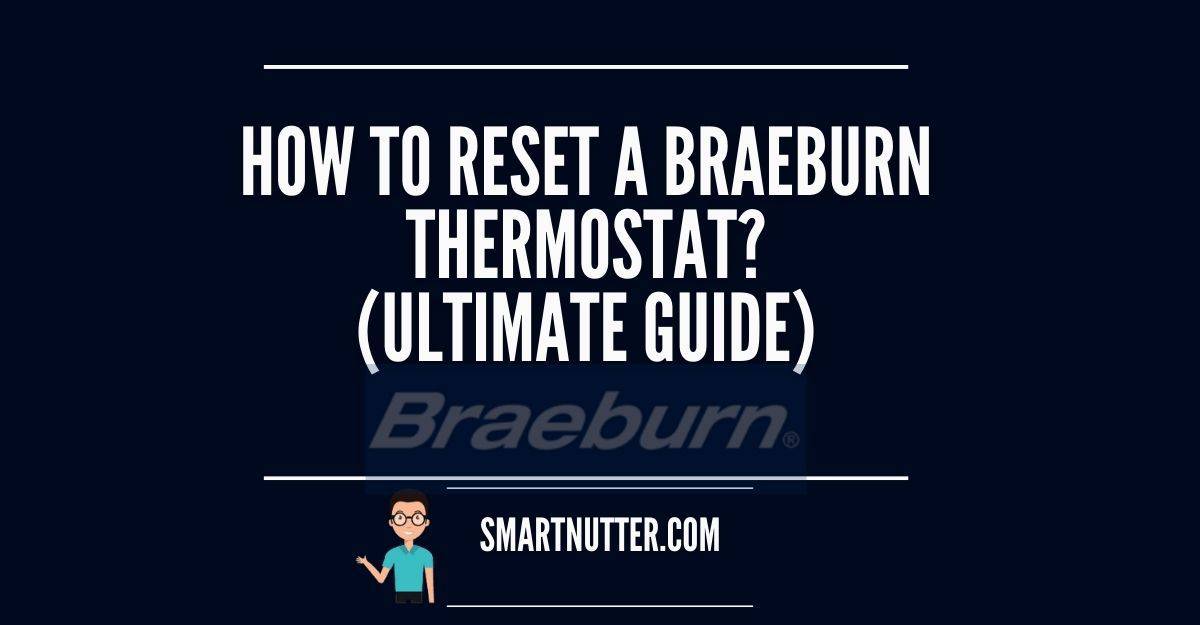I am back with another guide on resetting thermostats. And this time in, it is the world-famous “BRAEBURN” thermostat reset guide. If you want to find out about other thermostat reset guides, then head over to my article on How to reset a Honeywell Thermostat to go about that particular make.
The sole reason you are reading this article is that your Braeburn thermostat has started malfunctioning. Or was it the HVAC system played on you while you were asleep? It might as well be, one or other problem with your Thermostat that has brought you to the panel. In all honesty, the very first step that you should do irrespective of what the model on your Thermostat is is to “reset” it back to its factory settings. And see if that helps! If that doesn’t then, you definitely need to call in for a qualified technician to sort this out for you.
In this article cum guide, I would do my best to cover all the Braeburn Thermostat models, including smart and the non-smart versions. I am confident this guide would be your one-stop-Braeburn-thermostat-reset-guide for all your present and future model references.
Here we go!
Table of Contents
How to Start
To begin with, just like with any other thermostat models; you first need to familiarize with the layout of the Thermostat. What are the buttons that are present, or if it’s a touchscreen model? Get acquainted with its interface and controls that are present. Which aren’t a lot in my opinion.
The Very First Step into Troubleshooting
Open the panel of the Thermostat and remove the battery compartment. If the “LOW BATTERY” sign is on, then replace the batteries. This is one of the most fundamental issues masses face when they notice something going wrong with their HVAC system.
What Next?
If you have tried the above step and are still not able to get the HVAC system to perform in its required format, then it’s now time to dig deeper. See if the “CHECK STATUS” indicator light is blinking. If it yes, then the issue might as well be with the “heat pump“.
Now let us find out how you can individually reset the Braeburn thermostats at home. Every effort has been made to ensure that I cover almost all the Braeburn products in this article of mine. Pardon me if any particular model is missing in the below list.
List of Braeburn Thermostats (With Their Reset Instructions)
BlueLink Thermostat Model 7205

This is Braeburn’s universal programmable smart Wi-Fi Thermostat. For systems up to 3 Heat / 2 Cool. This Thermostat is designed to provide you with years of reliable performance and comfort.
The BlueLink Thermostat 7205 features and specifications are:
| Model | 7205 |
| Series | BlueLink |
| Description | Smart Wi-Fi Universal Thermostat |
| Compatibility | Conventional and Heat Pump |
| Staging | Heat Pump Systems up to 3 Heat / 2 Cool Conventional Systems up to 2 Heat / 2 Cool |
| Programming | 7 Days, 5-2 Day or Non-Programmable |
| Power | Battery, Hardwire (Hardwiring is only required for Wi-Fi operation) |
| Terminations | Rc, Rh, W1/E/W3, W2, Y1, Y2, G, O/B, C, K |
| Commercial Mode | Not available |
| Backlight | Bright Blue |
| Dimensions | 3.70” x 5.2” x 1.38” |
| Electric Rating | 24 Volt AC (18-30 Volt AC) 1 AMP max load per terminal 5 AMP total maximum load (All terminals) |
| AC Power | 18-30Volt AC |
| DC Power | 3.0 Volts DC (2 x AA Alkaline Batteries – included) |
| Control Range | 45° to 90° F (7° to 32° C) |
| Display Range | 40° to 99° F (5° to 37° C) |
| Accuracy | +/- 1° F (+/- .5° C) |
| Keypad lockout | Yes |
| Auto Changeover | Yes |
| Adjust Temperature Limits | Yes |
| Remote Sensors | No |
| Programmable Fans | No |
| Circulating Fan | Yes |
| Humidity Control | No |
| Fresh Air Terminal | No |
| Warranty | 5 Years |
For a detailed guide on the BlueLink Thermostat 7205 Specifications, you may click on the below corresponding links and download a PDF copy of it.
Remember, you need Adobe Reader to view the above files.
The BlueLink Application Features when connected to a Braeburn 7205:
- Compatible with almost all the smartphones in the market, tablets or PCs.
- You can create multiple groups (multi-coloured) which helps the owner of the Thermostat in setting up schedules.
- Possibility of setting up flexible vacation and holidays schedule.
- Temperature Alerts and much more via. Texts & Emails.
- Got more than one BlueLink compatible Thermostat in your home? You can easily use the BlueLink QuickCopy® app to copy the same configurations to the other model with ease.
- QuickEdit® feature within the app makes your scheduling life a lot easier.
- Want to access the dealer information? You can do that from within the app.
- You can set up geofencing via the BlueLink app for increased energy savings.
- Compatible with Amazon Alexa.
- Compactable with Google Assistant
A detailed statement by Braeburn on the BlueLink Smart Connect app is available here.
How to Reset the Braeburn BlueLink 7205 Thermostat?
You’d be surprised to read that it’s easy as 1-2-3 to reset the Braeburn 7205 thermostat. The Thermostat itself provides you with a reset button that will erase all your settings and programs that you have configured onto the device.
However, the reset feature does not affect the Installer Settings.
To reset the Thermostat, use a small thin pointing object (such as. Toothpick, paperclip or a sharp needle) and press it into the hole marked “RESET” right on the front panel of the 7205.
Do keep in mind, the Thermostat needs to be unlocked whenever you want to reset it.
A detailed user manual is available on the Braeburn’s website. I have linked the manuals down under for your easy read.
7205 User Manual is available in English / Spanish / French.
If you are looking for the Installation guide on the 7205, then it is available in English / Spanish / French.
The Wi-Fi setup guide for the 7205 is available in English / Spanish / French.
Keen into finding out what you can do with the help of the BlueLink app? Then watch the below video which covers some of its basic features for your easy references.
You can use the app to remotely access and control your BlueLink Wi-Fi thermostat in your home or business. You can use the app to create or schedule custom system usage reports that can then be quickly sent to your registered email address. These reports are a great way to monitor your system usage reports.
You can easily set up the reports to be sent out to your email ID on:
a. daily
b. weekly
b. monthly
basis. You have the liberty to export and send these reports in PDF and CSV format. If you’re an Excel whiz, then CSV is the suggested format.
Watch the below video to understand how to use the Smart Data feature
This particular model from Braeburn can very well replace:
| Honeywell | TH8732WF, TH6220WF |
| Pro1 | T855i, T701i |
| Emerson | 1F86U-42WF |
| NEST | T100577, T200577, T3007ES |
In order to setup Geofencing, please watch the video below:
BlueLink Thermostat Model 7305

This too is Braeburn’s universal programmable smart Wi-Fi thermostat and is an advanced model to the 7205. This model supports (7300: Which supports up to 2 Heat / 1 Cool) (7305: Which supports up to 3 heat / 2 Cool).
The BlueLink Thermostat 7305 features and specifications are:
| Model | 7305 |
| Series | BlueLink |
| Description | Smart Wi-Fi Universal Thermostat |
| Compatibility | Conventional and Heat Pump |
| Staging | Heat Pump Systems up to 3 Heat / 2 Cool Conventional Systems up to 2 Heat / 2 Cool |
| Programming | 7 Days, 5-2 Day or Non-Programmable |
| Power | Battery, Hardwire (Hardwiring is only required for Wi-Fi operation) |
| Terminations | Rc, Rh, W1/E/W3, W2, Y1, Y2, G, O/B/V3, C, A, L, K, S1, S2 |
| Commercial Mode | Yes |
| Backlight | Bright Blue |
| Display Size | 5 Sq. In. |
| Dimensions | 3.8” x 5.56” x 1.19” |
| Electric Rating | 24 Volt AC (18-30 Volt AC) 1 AMP max load per terminal 6 AMP total maximum load (All terminals) |
| AC Power | 18-30 Volt AC (required for Wi-Fi) |
| DC Power | 3.0 Volts DC (2 x AA Alkaline Batteries – included) |
| Wi-Fi Communication | 802.11(requires 24 VAC with C wire) |
| Control Range | 45° to 90° F (7° to 32° C) |
| Display Range | 40° to 99° F (5° to 37° C) |
| Accuracy | +/- 1° F (+/- .5° C) |
| Keypad lockout | Yes |
| Auto Changeover | Yes |
| Adjust Temperature Limits | Yes |
| Remote Sensors | Wired |
| Programmable Fans | Yes |
| Circulating Fan | Yes |
| Humidity Control | No |
| Fresh Air Terminal | Yes |
| Warranty | 5 Years |
For a detailed guide on the BlueLink Thermostat 7305 Specifications, you may click on the below corresponding links and download a PDF copy of it.
The BlueLink Application Features when connected to a Braeburn 7305:
- Compatible with almost all the smartphones in the market, tablets or PCs.
- You can create multiple groups (multi-coloured) which helps the owner of the Thermostat in setting up schedules.
- Possibility of setting up flexible vacation and holidays schedule.
- Temperature Alerts and much more via. Texts & Emails.
- Got more than one BlueLink compatible Thermostat in your home? You can easily use the BlueLink QuickCopy® app to copy the same configurations to the other model with ease.
- QuickEdit® feature within the app makes your scheduling life a lot easier.
- The BlueLink SmartData® energy reporting capability is available with a 7305 connection.
- Monitor and control multiple thermostats.
- View the outdoor temperature (Optional sensor is required for this feature)
- Want to access the dealer information? You can do that from within the app.
- You can set up geofencing via the BlueLink app for increased energy savings.
- Compatible with Amazon Alexa.
- Compatible with Google Assistant
How to Reset the Braeburn BlueLink 7305 Thermostat?
Just like the Braeburn 7205, this model too has a “RESET” button situated right on the front of the panel. This button, when pressed, will help you reset all of your user settings and any programming that you may or might have done.
Rest assured, resetting the Thermostat will not affect the Installer Settings.
To reset the 7305 thermostats, all you need is a small object such as a pin, Toothpick or a paperclip and then gently press the button located inside the small hole present on the front of the Thermostat labelled “RESET”.
VOILA!
Be wary that you can not reset the Thermostat if the screen lock is enabled. You would need to disable it first before you can resort to the above steps to resetting your Thermostat.
If you are interested in getting your hands on the Braeburn 7305 user manual, then click on the following links to download a copy in:
If you have lost your installer guide for the Braeburn 7305, then click on the following links to download a copy in:
Keen into finding out what you can do with the help of the BlueLink app? Then watch the below video which covers some of its basic features for your easy references.
You can use the app to remotely access and control your BlueLink Wi-Fi thermostat in your home or business. You can use the app to create or schedule custom system usage reports that can then be quickly sent to your registered email address. These reports are a great way to monitor your system usage reports.
You can easily set up the reports to be sent out to your email ID on:
a. daily
b. weekly
b. monthly
basis. You have the liberty to export and send these reports in PDF and CSV format. If you’re an Excel whiz, then CSV is the suggested format.
Watch the below video to understand how to use the Smart Data feature
This particular model from Braeburn can very well replace:
| Honeywell | TH6320WF, TH8732WF |
| Pro1 | T855i |
| Emerson | 1F86U-42WF |
| NEST | T100577, T200577, T3007ES |
To set up Geofencing, please watch the video below:
BlueLink Model 7320 Thermostat

Presenting to you, the Braeburn BlueLink 7320 Thermostat! This one is also a universal programmable smart Wi-Fi thermostat that is capable of handling system up to 3 Heat / 2 Cool with Wireless Humidity Control module. The Wireless Humidity Control operation requires a dedicated Wireless remote humidity sensor to be purchased.
The BlueLink Thermostat 7320 features and specifications are:
| Model | 7320 |
| Series | BlueLink |
| Description | Smart Wi-Fi Universal Touchscreen Thermostat |
| Compatibility | Conventional and Heat Pump |
| Staging | Heat Pump Systems up to 3 Heat / 2 Cool Conventional Systems up to 2 Heat / 2 Cool |
| Programming | 7 Days, 5-2 Day or Non-Programmable |
| Power | Battery, Hardwire (Hardwiring is only required for Wi-Fi operation) |
| Terminations | Rc, Rh, W1/E, W2/AUX, Y1, Y2 G, O/B, C, A, L, K, S1, S2 |
| Commercial Mode | Yes |
| Backlight | Bright Blue |
| Display Size | 6.5 Sq. In. |
| Dimensions | 3.8” x 5.56” x 1.19” |
| Electric Rating | 24 Volt AC (18-30 Volt AC) 1 AMP max load per terminal 6 AMP total maximum load (All terminals) |
| AC Power | 18-30 Volt AC (required for Wi-Fi) |
| DC Power | 3.0 Volts DC (2 x AA Alkaline Batteries – included) |
| Wi-Fi Communication | 802.11(requires 24 VAC with C wire) |
| Control Range | 45° to 90° F (7° to 32° C) |
| Display Range | 40° to 99° F (5° to 37° C) |
| Accuracy | +/- 1° F (+/- .5° C) |
| Keypad lockout | Yes |
| Auto Changeover | Yes |
| Adjust Temperature Limits | Yes |
| Remote Sensors | Wired or Wireless |
| Programmable Fans | Yes |
| Circulating Fan | Yes |
| Humidity Control | With 7330 Sensor |
| Fresh Air Terminal | Yes |
| Warranty | 5 Years |
For a detailed guide on the BlueLink Thermostat 7320 Specifications, you may click on the below corresponding links and download a PDF copy of it.
The BlueLink Application Features when connected to a Braeburn 7320:
- Compatible with almost all the smartphones in the market, tablets or PCs.
- You can create multiple groups (multi-coloured) which helps the owner of the Thermostat in setting up schedules.
- Possibility of setting up flexible vacation and holidays schedule.
- Temperature Alerts and much more via. Texts & Emails.
- Got more than one BlueLink compatible Thermostat in your home? You can easily use the BlueLink QuickCopy® app to copy the same configurations to the other model with ease.
- QuickEdit® feature within the app makes your scheduling life a lot easier.
- The BlueLink SmartData® energy reporting capability is available with a 7305 connection.
- Monitor and control multiple thermostats.
- View the outdoor temperature (Optional sensor is required for this feature)
- Adjust and view indoor humidity.
- Want to access the dealer information? You can do that from within the app.
- You can set up geofencing via the BlueLink app for increased energy savings.
- Common “C” wire is required for Wi-Fi operations.
- Compatible with Amazon Alexa.
- Compatible with Google Assistant
How to Reset the Braeburn BlueLink 7320 Thermostat?
Once again, resetting the 7320 is as easy as 1-2-3. All you need to do is to insert a sharp object (don’t think about using a needle here), and insert it into the hole marked “RESET” on the front of the Thermostat. Gently press it, and the Thermostat would reset to its default settings.
You cannot reset the Thermostat until the keypad lock has been switched off.
If you are interested in getting your hands on the Braeburn 7320 user manual, then click on the following links to download a copy in:
If you have lost your installer guide for the Braeburn 7320, then click on the following links to download a copy in:
Keen into finding out what you can do with the help of the BlueLink app? Then watch the below video which covers some of its basic features for your easy references.
You can use the app to remotely access and control your BlueLink Wi-Fi thermostat in your home or business. You can use the app to create or schedule custom system usage reports that can then be quickly sent to your registered email address. These reports are a great way to monitor your system usage reports.
You can easily set up the reports to be sent out to your email ID on:
a. daily
b. weekly
b. monthly
basis. You have the liberty to export and send these reports in PDF and CSV format. If you’re an Excel whiz, then CSV is the suggested format.
Watch the below video to understand how to use the Smart Data feature
Watch the below video to understand and learn how to access and use the SmartData® reports on the BlueLink smartphone app.
The below video shows how to use the QuickCopy® feature on the BlueLink app:
This particular model from Braeburn can very well replace:
| Honeywell | TH8320WF, TH6320WF,TH9320WF, TH8732WF |
| Pro1 | T855i, T701i |
| Emerson | 1F86U-42WF |
| NEST | T100577, T200577, T3007ES |
| Venstar | T7850, T7900 |
To set up Geofencing, please watch the video below:
Various Categories of Thermostats Manufactured by Braeburn
Other than the BlueLink series in Braeburn’s thermostats, there is a massive line of other types of thermostats that Braeburn manufactures as well. To name their main categories:
- Touchscreen Thermostats
- Programmable Thermostats
- Non-Programmable Thermostats
- Mechanical Thermostats
Let us now begin with their complete line of Touchscreen Thermostats!
Braeburn Premier Thermostat Model 5320

This is one of the easiest touchscreen thermostats available in the market. Well, so the company claims!
It is a universal programmable thermostat that is compatible with systems up to 4 Heat / 2 Cool Heat Pump, and up to 3 Heat / 2 Cool Conventional Pump.
Braeburn Premier Thermostat Model 5320 features and specifications are:
| Model | 5320 |
| Series | Premier |
| Description | Universal Touchscreen Thermostat |
| Compatibility | Conventional and Heat Pump |
| Staging | Heat pump systems up to 4 heat/2 cool, Conventional systems up to 3 heat/2 cool 250mv – 750mv millivolt heating systems |
| Programming | Speedset® 7 Days, 5-2 Day or Non-Programmable |
| Power | Battery, Hardwire |
| Buttons | SpeedBar® Multi-Function button |
| Terminations | A, G, Rc, Rh, W2/AUX2, W3/O/B, Y1, Y2, W1/E/AUX1, C, L, S1, S2 |
| Commercial Mode | Yes |
| Keypad Lockout | Multi-Level |
| Backlight | Bright Blue |
| Display Size | Large 6.5 sq. in. Easy-Read Touchscreen |
| Dimensions | 3.94” x 5.56” x 1.19” |
| Electric Rating | 24 Volt AC (18-30 Volt AC) 1 AMP max load per terminal 7 AMP total maximum load (All terminals) |
| AC Power | 18-30 Volt AC |
| DC Power | 3.0 Volts DC (2 x AA Alkaline Batteries – included) |
| Control Range | 45° to 90° F (7° to 32° C) |
| Display Range | 40° to 99° F (5° to 37° C) |
| Accuracy | +/- 1° F (+/- .5° C) |
| Temperature Differential | 1st Stage – .5°, 1°, or 2° F (0.2°, 0.5°, or 1° C) 2nd, 3rd & 4th Stage – 1°, 2°, 3°, 4°, 5°, or 6° F (.5°, 1°, 1.5°, 2°, 2.5°, or 3° C) |
| Storage Temperature | 14° to 140° F (-10° to 60° C) |
| Operating Humidity | 5% to 95% Relative Humidity |
| Keypad lockout | Yes |
| Auto Changeover | Auto or Manual Changeover |
| Adjust Temperature Limits | Yes |
| Remote Sensors | Indoor / Outdoor |
| Programmable Fans | Yes |
| Circulating Fan | Yes |
| Humidity Control | No |
| Operating Humidity | 5% to 95% Relative Humidity |
| Fresh Air Terminal | Yes |
| Warranty | 5 Years |
For a detailed guide on the Braeburn Premier Thermostat Model 5320 Specifications, you may click on the below corresponding links and download a PDF copy of it.
How to Reset the Braeburn Premier Thermostat Model 5320?
The beauty of the Braeburn thermostats is that almost all of their models are pretty easy to reset back to their factory settings.
All you need is a sharp pointing object (Not a needle of course!) and gently press it in the hole mentioned “RESET” on the very front panel of the Braeburn 5320 thermostat.
The reset function doesn’t affect the Installer settings. Rest assured!
Do keep in mind, you cannot reset the Thermostat if its screen is locked.
Given this model from Braeburn, this touchscreen hybrid thermostat comes in 2 models. Namely:
- 5310
- 5320
The difference table is shown below:
Difference between a Braeburn 5320 vs 5310
| Differences | 5310 | 5320 |
| Staging | Single-Stage Heat / Cool Conventional | Up to 4 Heat / 2 Cool Heat Pump Up to 3 Heat / 2 Cool Conventional |
| Terminations | G, Rc, Rh, W1, O/B, Y1, C, S1, S2 | A, G, Rc, Rh, W1/E/AUX1, W2/AUX2, W3/O/B, Y1, Y2, C, L, S1, S2 |
Since we at SmartNutter.com are tech nerds and DIY enthusiasts, I would highly recommend you go through this in-detailed guide on how to go about installing either one of the above models if you have bought them. Click on the corresponding links below to download a copy:
Similarly, if you have lost your user manual to this Thermostat or just want an electronic copy of it, then you may download it from the links below.
For a bunch of other catalogues on this product, click on this link and feel free to navigate yourself across the plethora of informative PDF’s.
This particular model from Braeburn can very well replace:
| Honeywell | TB7220, TB8220, TH8320 |
| Emerson | 1F95-0671, 1F95-0680, 1F95-1277, 1F95-1280 |
You can also buy additional accessories that are compatible with the Braeburn 5320.
| Braeburn 5970 | Universal Thermostat Guard |
| Braeburn 5390 | Remote Indoor Sensor |
| Braeburn 5490 | Remote Outdoor Sensor |
You may also watch the below-linked video to understand and go through the list of basic features the Braeburn touchscreen thermostats have to offer.
Braeburn Touchscreen Thermostat Model 6425

This is the Deluxe Edition of the Braeburn’s Touchscreen thermostat. Comes packed with a larger screen, you can’t go wrong with this Thermostat. It supports 4 Heat / 2 Cool Heat Pump installations and up to 3 Heat / 2 Cool conventional setups with humidity control.
Braeburn Premier Thermostat Model 6425 features and specifications are:
| Model | 6425 |
| Series | Deluxe |
| Description | Touchscreen Hybrid Thermostat |
| Compatibility | Conventional and Heat Pump |
| Staging | Heat pump systems up to 4 heat/2 cool, Conventional systems up to 3 heat/2 cool with Humidity Control 250mv – 750mv millivolt heating systems |
| Programming | Speedset® 7 Days, 5-2 Day or Non-Programmable |
| Power | Battery, Hardwire |
| Buttons | SpeedBar® Multi-Function button |
| Terminations | A/D, H, G, Rc, Rh, W2/AUX2, W3/O/B, Y1, Y2, W1/E/AUX1, C, L, S1, S2 |
| Commercial Mode | Yes |
| Keypad Lockout | Multi-Level |
| Backlight | Bright Blue |
| Display Size | 12 Sq. In. |
| Dimensions | 4.13” x 6.13” x 1.38” |
| Electric Rating | 24 Volt AC (18-30 Volt AC) 1 AMP max load per terminal 8 AMP total maximum load (All terminals) |
| AC Power | 18-30 Volt AC |
| DC Power | 3.0 Volts DC (2 x AA Alkaline Batteries – included) |
| Control Range | 45° to 90° F (7° to 32° C) |
| Display Range | 40° to 99° F (5° to 37° C) |
| Accuracy | +/- 1° F (+/- .5° C) |
| Temperature Differential | 1st Stage – .5°, 1°, or 2° F (0.2°, 0.5°, or 1° C) 2nd, 3rd & 4th Stage – 1°, 2°, 3°, 4°, 5°, or 6° F (.5°, 1°, 1.5°, 2°, 2.5°, or 3° C) |
| Storage Temperature | 14° to 140° F (-10° to 60° C) |
| Operating Humidity | 5% to 95% Relative Humidity |
| Keypad lockout | Yes |
| Auto Changeover | Auto or Manual Changeover |
| Adjust Temperature Limits | Yes |
| Remote Sensors | Indoor / Outdoor |
| Programmable Fans | Yes |
| Circulating Fan | Yes |
| Humidity Control | Yes |
| Operating Humidity | 5% to 95% Relative Humidity |
| Fresh Air Terminal | Yes |
| Warranty | 5 Years |
For a detailed guide on the Braeburn Premier Thermostat Model 6425 Specifications, you may click on the below corresponding links and download a PDF copy of it.
How to Reset the Braeburn Deluxe Thermostat Model 6425?
This too is an easy one. Just get hold of a pointing object (should be thin, NOT A NEEDLE of course!) and gently press the reset button present on the front of the Thermostat with it. This would basically then reset the Thermostat for you.
Nope, resetting it won’t affect the installer settings on this one either.
Do keep in mind you will not be able to reset the Thermostat if its keypad is locked.
If you want to install this Thermostat on your own, then I highly recommend going through the below installer guide that basically allows you to install it at your own place. A fair amount of experience is required when you are embarking on this journey of installing a thermostat on your own. If you are not sure how to do it yourself, then don’t risk your well-being and get hold of a qualified technician to do it for you. Anyhow, the installer guides can be found by clicking on the below links:
The user manual to the Braeburn 6425 model can be downloaded from the below link:
For a list of other productive videos on how to use the Braeburn Deluxe Thermostats, head over to this resourceful page on their website to watch them.
This particular model from Braeburn can very well replace:
| Honeywell | TH8320, TH8321 |
| Emerson | 1F95-1277, 1F95-1280, 1F95-1291, 1F97-1277 |
You can also buy additional accessories that are compatible with the Braeburn 5320.
| Braeburn 5970 | Universal Thermostat Guard |
| Braeburn 5390 | Remote Indoor Sensor |
| Braeburn 5490 | Remote Outdoor Sensor |
General Rule of Thumb When Resetting Your Thermostats
Generally, you would only want to reset your Thermostat at your workplace or your home when the HVAC system is not functioning as it is intended to. Chances are that the Thermostat is playing topsy turvy and hence resetting it would be the first line of action when it comes down to troubleshooting the HVAC system. Be aware though, doing a “factory reset” or “reset” will forget all the options that you had set in the Thermostat, such as “schedules, timers and other custom settings”.
That being said, having these settings reset shouldn’t be of much concern since your intent to reset it obviously means it is not performing at its optimal.
Couple of other things you may do BEFORE YOU RESET YOUR THERMOSTAT could be:
- Leave it Off. As the old saying goes, RESTART IT, AND IT MIGHT FIX ITSELF. Well, this could very well apply to the thermostats at our home too. Just make sure that when you turn the power off on your Thermostat, wait for at least a good 30 seconds before you switch it on. This will make sure that any “TEMPORARY SETTINGS” the Thermostat is holding in its ROM are erased too.
- Changing the Batteries. With almost all the thermostats built in the last 2 decades, you can very well check to see if your Thermostat comes with a battery compartment. If that is present, then just toss those batteries out and swap them with brand new ones. Replacing these batteries often does the trick and makes your thermostat work back in its optimal performance.
- Flip the Switch. Often at times, I have seen that the HVAC systems are connected to the circuit breakers. If this is the case in your scenario, then I would recommend resetting your AC thermostat from there. First off, switch the AC off as you usually would. Once that is done, switch off the breakers that control it. Now wait at least 30 seconds and then turn the switch back on.
- Reverse Batteries. This one works with some thermostats but not all. Realistically this should be your last resort. FLIP THE BATTERIES! Take them out and put them back into backwards position. Meaning: the negative pole to the positive and positive side to the negative. Wait for 5 seconds and then put the batteries back into their usual order. See if this worked! If it did, HAIL SmartNutter!
Related Questions
A list of questions which are generally faced by the owners of the Braeburn thermostat are:
Why is my Braeburn Thermostat stuck at 80?
Try to hold the SpeedBar® down button and hold it for 4 – 5 seconds. This should ideally bring down the temperature. If it does not, then head to the location where the outside unit is located. Check to see if there is a float switch in the drain line. If so, is the case, then you would need to call in for a qualified technician to look into this for you. Don’t try to do it yourself.
What is a “HOLD” on Braeburn Thermostats?
In any programmable thermostats, HOLD feature translates to locking in your current temperature that you have set on it and hold it for a certain period. Usually, the time ranges from 24 hours to a permanent hold, depending on the model. In Braeburn’s thermostats, the HOLD option will lock the temperature and override any other settings for a period of 24HOURS.
Does the Braeburn Thermostat Require “C” Wire?
All the “SMART” thermostats need a “C” wire to setup. Older thermostats generally use 2 AA batteries, but the latest Braeburn Smart Thermostats require the C wire to be set up to be connected to the Wi-Fi and be fully integrated with the smart home applications.
Conclusion
Overall, the Braeburn thermostats have done an excellent job by introducing their BlueLink series, which, in my opinion, is a great market breaker for the top brands that are already dominating this niche. I have personally owned a touchscreen Braeburn thermostat, and it indeed does last for years. The customer support behind the product, too is outstanding. If you are in the market looking for a smart thermostat, then I would recommend checking out their BlueLink smart thermostat series which definitely equates to a brilliant home.
Stay safe people! Stay smart.