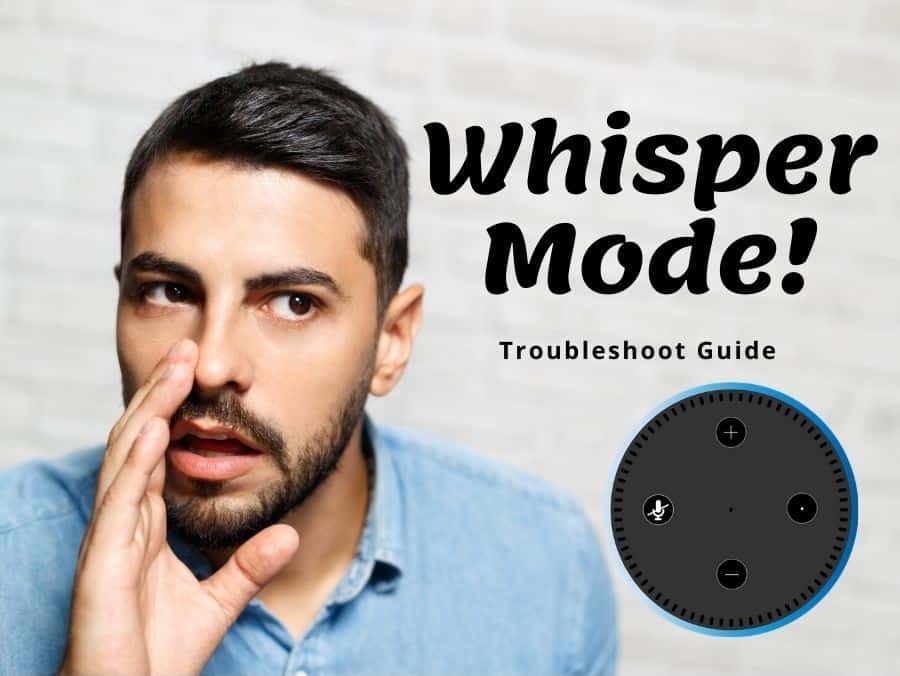On October 2018, Amazon rolled out a new feature for their Amazon Echo speakers that can intelligently reduce the assistant’s volume when something (a command) is whispered to it. This new “Whisper Mode” prevents the unexpected loud responses in scenarios where a quiet response is anticipated from the device. Imagination is the key here, my fellow readers!
You now need not worry about asking Alexa to switch off the Alarm or announce the weather forecasts to you as soon as you wake up in a loud noise. Now with the help of the Whisper Mode, you can quickly and swiftly get to know of the information by just whispering to it, and it would respond back to you in a similar whispering tone. Voila, Amazon once again has taken the lead in the Artificial Intelligence Voice Assistant’s domain.
Table of Contents
How to Enable Whisper Mode on Alexa?
Whisper Mode is an account setting of the Amazon Echo. To enable this excellent new feature, all you need to do is follow the necessary steps outlined below:
You can also enable the “Whisper Mode” by using voice command. All you need to say is, “Open Seasame!” (Nope! That was a joke)
To enable “Whisper Mode” using voice commands, simply say:
And the whisper mode would be activated.
Keep in mind that the “Whisper Mode” works best when you are close to the device.
How Many Languages Does the Amazon Alexa Support?
As of now, as far as my research goes; Amazon Alexa supports primarily
Amazon Alexa supports 5 English dialects or accents
- Australia
- Canada
- India
- UK
- US
Amazon Alexa supports 2 French dialects
- Canada
- France
Amazon Alexa supports 3 Spanish dialects
- Spain
- Mexico
- US
Amazon is doing an excellent job when it comes down to supporting languages from other countries, such as their Amazon Polly, capable of reading the text aloud in almost 24 different languages by the help of an AI engine. But the company is in the continuous process of incorporating many more languages into their voice assistant’s framework.
I believe, that once the international versions of the Amazon Echo are adopted by the global audience, Amazon team would start building the voice processors on each respective country’s primary language as well. For now, we would have to suffice with the above language(s).
Alexa Whisper Mode Not Working: How to Troubleshoot
Now, given all the above features and awesome new tricks you can carry out with the Amazon Echo with its “Whisper Mode”, what if it stops responding to you and starts malfunctioning. How do we go about from there then? Well, fret not. I have devised up all possible scenarios which I tested with my Amazon Echo and have jotted those down here for your easy references. Do not forget to bookmark this page for future reading.
a. Check If the Microphone Is Working

As a fundamental step to troubleshoot, check and confirm if the microphone is disabled or not on your Amazon Echo device.
You will see a microphone button on top of the Echo device.
If the microphone colour is “RED”, it means that the microphone has been turned off and you would need to PRESS on it to once to turn it back “ON” for Amazon Echo to listen to your voice commands.
b. Check the Wi-Fi Connection
Another possibility is that the Wi-Fi connection to your Amazon Echo device could be disrupted, which is causing your Whisper Mode to not function. To fix it:
Now PRESS and HOLD the action button on your device until the ring light changes to Orange.
A list of all the Amazon Echo devices you may have will now appear on your Amazon Alexa App.
Connect to your Wi-Fi from there, thus allowing you to re-establish the connectivity.
c. Loud Noises in The Background

Are there loud noises in the background where your Amazon Echo is kept?
If the answer is “YES”, then you would need to move your Echo device to a place where other noises may not interfere with you communicating to the device.
d. Latest Updates
Always make sure you update your Amazon Echo firmware to the newest firmware as and when it is made available.
e. Increase the Microphone Sensitivity

It might sound a bit nerdy, but I believe I know a wee too much about my Amazon Echo devices and its predecessor models.
Each of the Echo Dot models come with a certain level of sensitivity built right into its microphone.
Below I have listed a table of the most popular Amazon Echo models along with sensitivity. This is purely based on my own testing. So it should give and less, be the same for you too!
| Echo Device Generations | Sensitivity [Based on my very unscientific testing] |
| Echo Dot 1st Gen | Good |
| Echo Dot 2nd Gen | Stellar |
| Echo Dot 3rd Gen | Meh |
| Echo 1st Gen | Good |
| Echo 2nd Gen | Meh |
| Echo Show 1 | Good |
| Echo Show 2: | Meh |
| Echo Show 5 | Good |
| Echo Spot: | Meh |
So if you are like me, who has got a plethora of Amazon Echo models connected around different areas of your home. Then do as I do. I swapped my Echo Dot 3rd Generation from my kitchen to my kids’ room. And vice versa! You get the logic.
Conclusion
All in all, the Amazon Echo’s Whisper Mode is a fantastic new feature that helps you communicate with your device in environments where you can’t speak out loud. Once you whisper anything to the gadget, it would respond back to you in a whispering note. Which is fundamentally useful if you have the Echo device kept in your kids’ room whom you dare not wake them up during the night when issuing a command to the Echo to switch off the lights in their place.
Head over to my article on the best smart speaker setup for your home if you enjoyed reading this article.
If all else fails, you can always contact Amazon Support via the Help & Feedback section of the Alexa App.
Happy “Jetsons” home people!