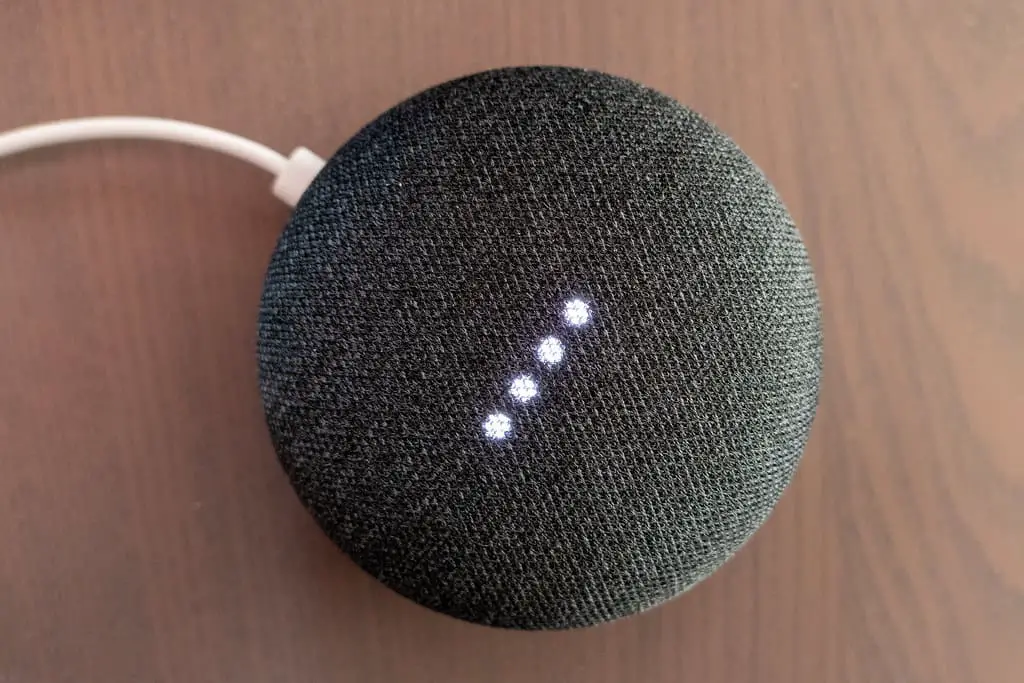Ah! Those dreaded lights and the ring on your Google Home device is what brought you to this article. Well, search no further my fellow readers! I have the solution right here for you.
Let us first find out how many types of Google Home’s are actually out there:
- Google Home
- Google Home Mini
- Google’s latest device, The Google Home Max
For this particular article, I would be using Google Home Mini device as the main point of focus as this is the one device that I have personally use. It is equipped with 4 LED’s which are embedded right onto the top face of the gadget. Each of these LED’s corresponds to what functions the device, or the gadget is carrying on with.
Let us dig straight into it!
Table of Contents
Purpose of LED Status Lights on the Google Home Mini
Bear in mind that the Google Home Mini would only light up its LED’s when there is some sort of interactions that are made with the gadget. Since each of the light denominates a particular operation that is being carried out onto the device.
For example, when your Google Assistant device is given a specific command by you and the moment it starts processing the instructions, it would symbolize its processing with the help of those 4 LED’s that are present on it.
The LED’s also light up when you use the touch control that is embedded right into the framework of the gadget. The touch control feature is a fantastic addition to this AI assistant. Some of its features are:
- Play, Pause, Stop the music playback
- End the calls (By long pressing on either side of the Google Home Mini)
You can also control the volumes using this touch feature. Tap on the left side to decrease the volume while tapping on the right side will increase.
If your Google Home Mini editions still don’t respond to the touch features; it could be that you are missing the latest firmware. It is equally important to keep your smart gadgets updated to their latest firmware, and why it is crucial!
One clear indication of your Google Home Mini device’s LED lights when they are all illuminated and displaying 4 Orange Solid LED lights, is when the microphone is turned off.
Before we jump to the breakdown of what each LED indication correlates to, it is vital to know that the LED lights present on the device give out specific information under the kind of operation the device is performing.
So, let’s get to it. I will be explaining what each LED indication relates to by categorizing the article into
- Google Assistant mode
- Setup mode
- System mode
- Volume
- Errors
Google Assistant Mode
When the device is purely under Google Assistant Mode, then the with the help of the following clips, you can identify what each LED indicator stands for.
When you say the word “OK GOOGLE!” the following LED indicators would light up.
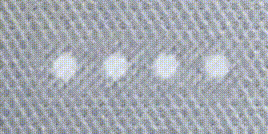
Google Home is Thinking when the following LED lights are on.
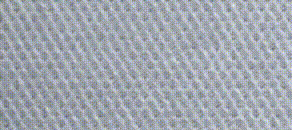
Google Home is Responding to your request.
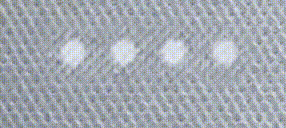
When the Microphone is OFF and you see the below-LED lights, be assured that your Google Home Mini isn’t listening to you or your instructions. And ultimately, when it is not listening, it wouldn’t respond to your voice instructions either.
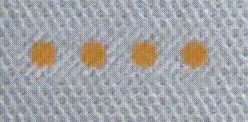
Setup Mode
Now under the SETUP MODE of your Google Home Mini, the LED indicators pass on very different information. It is vital to know what mode of the Google Home Mini device you are in at that particular time.
Your Google Home Mini is “READY TO BE SETUP”
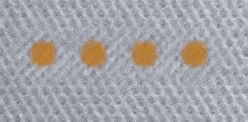
If the device is showing Blue LED lights, then it is indicating that Google Home is verifying your device.
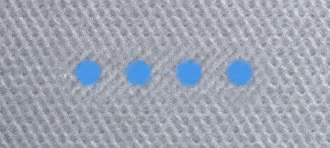
When the LED light on Google Home Mini is spinning in a clockwise direction, this indicates that your device is trying to connect to the Wi-Fi connection.
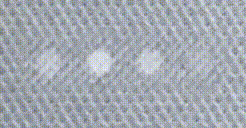
When the LED lights are lightning up from left to right, it indicates that the Google Home Mini is downloading.
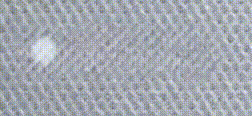
When the LED lights keep on spinning clockwise, then it indicates the Google Home Mini is installing.
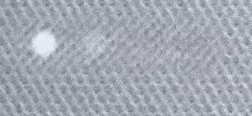
System Mode
Similarly, under the SYSTEM mode; the Google Home Mini LED’s indicate a different set of information. Let us dig straight into it.
When the LED light of the Google Home Mini is spinning in white and multi-coloured patterns, then it indicates the device is Booting Up.
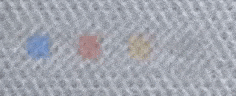
When the LED lights are displaying a pattern of a countdown in ORANGE colour, it indicates that your device is currently being Reset to its Factory Default Settings.
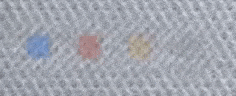
While this function is triggered by the owner of the Google Home Mini, at first only ONE orange dot lights up. When the Factory Reset is complete, all the FOUR dots light up.
When the “Alarm Rings”, the white LED’s on the Google Home mini pulse slowly.
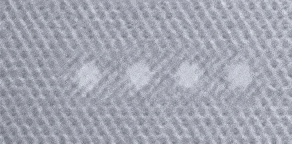
To silence the gadget, all you need to do is to tap on either side your device. Let us not forget, that you can also use your voice to command the Google Home Mini to silence or set the snooze on it.
When the “Timer Rings” the 4 LED lights will start running slowly.
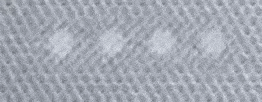
Whether there are 1 or MORE than 1 reminders present on the Google Home Mini, you will see a display with 1 solid white LED light. This 1 White Light will stay on for approximately 10 minutes.
If you want to hear this notification, all you need to do is to give the command “Hey Google, What’s Up?”. And it will play the notification(s) for you.
After you have played the notification, the 1 White Led light will go away.
Volume
Under the Volume settings of your Google Home Mini, the set of LED indicators correspond to entirely different information that the device is displaying.
When the 4 White Lights flash dimly, it means the Google Home Mini is Muted.
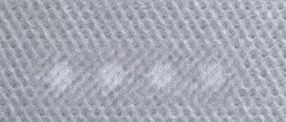
When you want to adjust the volume on your Google Home Mini, the current volume will be indicated by the LED lights present on the gadget.
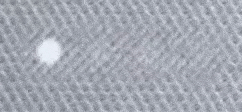
Each of the 4 LED lights can be OFF, Half-Illuminated or Fully Illuminated depending on what the current volume you are intending to keep.
If your Google Home Mini is displaying 2 static RED lights, then it means the “Update Is Taking Longer Than Expected”.
Errors
If ever your Google Home Mini goes haywire, then the device would start displaying the following 2 RED LED lights.
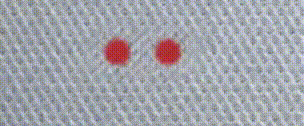
Unfortunately, once this happens, you will not be able to use your Google Home Mini until you troubleshoot what the problem is.
One straightforward way of fixing this is:
- Try to unplug the power cable. Wait for a few minutes and then plug the power back in and see if the error lights go away.
- It could also happen if the power adapter that is supplied with the Google Home Mini has gone faulty. Since it requires the output current to be at 1.5A and above, this issue may arise.
You may also try to use some other power adapters with the same connector and voltage reading. Do make sure the current supplied by the new adapter is not above 2A.
Related Questions
Why Is There A Green Light And 2 Solid White Lights and The Google Mini Is Also Not Responding?
It widely depends on the context of the issue. This is most likely to happen when you say “Okay Google!” but the Google Assistant fails to pick up the complete question and only picks-up the hot word.
To fix this, please make sure you speak your question out immediately after you say “Okay Google!”.
What Does One Green Light on The Google Home Mini Mean?
Just power off the Google Home Mini and leave it idle for 5 minutes.
Power it back on, and the One Green Light LED should go away.
Can You Change the Colors on The Google Home Mini?
The most straightforward answer to this question is, “NO!”.
The LED colours are hard-coded. You cannot customize them as far as my experience goes.
How to Reset the Google Home Mini?
When you press the Google Home Mini reset button, you should see an Orange / Amber LED light lit up when it asks you to reset the gadget. When the LED converts into a solid GREEN, release the button. Wait for a few minutes for the reset to finish.
Word of caution! Do NOT power off the Google Home Mini if it is displaying SOLID GREEN LED light.
Conclusion
I have done my best to explain each and every LED light that shows up on your own personal Google Home Mini assistant device. If by any chance, your particular model of the Google Mini, shows some other type of LED lights then feel free to drop me a message, and I would try my best to find a solution and an answer for you!
If you are keen to know what kind of smart speaker setup that I have installed in my own smart home, then head over to my article about What Is the Best Speaker Setup for a Smart Home?
Happy “Jetsons” home people!